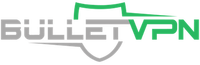Google launched Android back in 2008, and more than ten years later, it has become one of the most used operating systems in the world. In fact, it has been the best selling OS for smartphones since 2011. Having an Android device will get you a host of pre-installed Google services, including Gmail, Google maps, and of course, the Google Play Store. The latter is the primary application store that allows users to download, install, and update apps published by Google and third-party developers. And as of December 2018, Google Play had more than 2.6 million apps, according to Statista. However, these apps aren’t available to everyone. As you may know, each country or region has its own Google Play Store, which means that the apps on display will differ depending on where you live.

How to Change Your Google Play Country/Region
However, with a VPN, you can change your Google Play region to anywhere you’d like and download your favorite applications. I remember using it to get Pandora, which was unavailable on my local Google Play Store. Therefore, I will explain to you in this guide how to change your country or region on Google Play using a VPN.
What is a VPN?
If you think that the VPN is some shady illegal tool that may or may not work, then think again. VPNs are foolproof methods that can give you access to geo-restricted content no matter where you are.
Short for virtual private network, this tool allows you to connect to its vast server network. Once you select a server, the VPN will encrypt and redirect your internet connection through it. Then, it changes your IP address to match your server’s location, which means that if you connect to a server from the US, you’ll get an American IP.
To put it simply, VPNs make you appear to be in any country/region you’d like. As a result, you can access any version of Google Play. So say goodbye to the “This app is not compatible with any of your devices” geo-error message. It won’t appear on your screen anymore.
Therefore, before you go and change your Google Play country, install a VPN on your device.
- Always subscribe to the best-ranked VPN services because they’re efficient and trustworthy. Don’t worry; I rounded some top options that you can find below.
- Go to the Google Play Store and download the VPN app. All major VPNs have dedicated apps for Android.
- Once the application is successfully installed on your device, open it, and sign in to your account.
- Check out your VPN’s server list and select a server that’s located in your target region or country. If you want an app that’s only available on Google Play UK, then connect to a server from the United Kingdom.
- It’ll take a couple of seconds until the connection is established. After that, you’ll appear to be in any country of your choice.
How to Change Your Country/Region on Google Play – the Steps
Installing a VPN on your device was just half the job. Now it’s time to change your Google Play country. But remember to connect your VPN before you switch to another location.
- Connect to a server in your preferred location.
- On your Android device, go to Settings -> Applications (or Apps).
- Search for the Google Play Store app. It’s usually located in Application Manager or Default Applications.
- Click on the Google Play icon then press Force Stop, followed by Clear Data, then Clear Cache.
- Now exit Settings and reopen Google Play.
- Notice how the currency has changed to match your new location.
- Congrats, you are now using a different version of Google Play.
Is There Another Way to Switch Regions on Google Play?
In case you tried the above steps but to no success, don’t panic. There’s still another way to change to another country on Google Play, but it involves deleting your account.
Remove your old account
Google Play logs your location information, including the geographic region from where you signed in. That is why it is sometimes better to remove your account then log back in.
Here’s an example of how to switch from a US account to another one from the UK. See how the prices are in US dollars? Go to Settings and click on Accounts.
See how the prices are in US dollars? Go to Settings and click on Accounts. Find the Google icon and tap on it
Find the Google icon and tap on it Now press the dropdown bar at the top right followed by Remove account.
Now press the dropdown bar at the top right followed by Remove account.  Google will then point out that removing your account will result in the deleting of all your messages, contacts, and other data. But if you wish to proceed, click Remove Account and enter your password to continue.
Google will then point out that removing your account will result in the deleting of all your messages, contacts, and other data. But if you wish to proceed, click Remove Account and enter your password to continue. 
Connect to a VPN server
After removing your Google Play account, connect to a VPN server located in a country or region of your choice. In this case, I’ll switch to a server from the UK.
Sign in to your account again
After connecting to a VPN server of your choice, Open Google Play.
You’ll see Add your account on display. Enter your email then click Next.

Click Next when Google asks for your permission to back up your data automatically.

Google will also ask that you enter a payment method, but you can skip that by clicking Continue.

You are now using Google Play Store UK. Notice how there are new apps available and that the pricing is now in pounds instead of dollars.

Best VPNs for Google Play
To avoid any possible disappointments, use a high-ranked VPN service like ExpressVPN. As I mentioned earlier, I used it to install Pandora, which was available on Google Play Store USA. It took me just a few minutes to install ExpressVPN, connect to a US server, change my Google Play region, and download the app.
Furthermore, ExpressVPN has user-friendly applications for all operating systems, especially Android. It also offers a 30-day refund policy in case you end up not liking the service.
Pros
Cons
Other Alternatives
Of course, ExpressVPN isn’t the only elite provider in the VPN industry. If you’d rather check out some other choices before you make up your mind, here is my full list of best VPNs for Google Play.
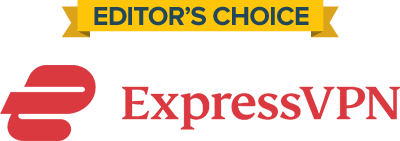
- 30-Day Money-back Guarantee
- Unlimited Bandwidth
- Apps For All Your Devices
- 24/7 Live Support
How to Change Your Country in Google Play – Final Thoughts
Why deprive yourself of the best Google Play apps simply because of your geographic location? Put an end to all location error messages by connecting to a VPN and changing your region. That way, you can install any application you’d like no matter where you are. You can also use it to get better prices as each region bills each app differently.
Have you ever tried to change your Google Play region? Which VPN service did you find best to do so? Let us know in the comment section below.