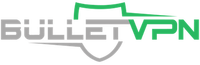The Microsoft or Xbox One Store has several regions. Ever wondered why? That’s because each region gives you access to a particular set of featured apps. The US store, for example, has apps like Hulu, Sling TV, HBO Go, and Amazon Fire Prime Video, while the UK store has BBC iPlayer and Box Plus. If you want to get your hands on any of these apps, you might want to switch your Xbox One region.

How to Change Xbox One Region
But that’s just the first step. If you want to gain access to these apps, you’ll need a VPN or Smart DNS proxy to bypass geo-restrictions. Just read on and follow the steps. Any explanation you want you’ll find below.
How to Change Xbox One Region
Switching to another region on Xbox One is actually quite simple. All you have to do is:
- Turn on your console and go to the dashboard.
- Press the options button that’s on your controller.
- Select Settings, then System, followed by Language & Location.
- Under Location, select which country you want to switch to.
- If you want apps like HBO Go and Sling TV, choose the USA.
- For BBC iPlayer and Box Plus, go for the UK.
- After you decide the country, restart your Xbox One.
Pretty easy so far, right?
How to Access Geo-blocked Apps with VPN
After switching your Xbox One region, you’ll realize that new apps and streaming services have appeared on your screen. But that doesn’t mean you can start binging on your favorite series just yet. Your IP address can still give away your location, and most channels are only available inside their respective regions.
Therefore, you need a VPN, or virtual private network, to take full advantage of these apps.
VPNs use software to conceal your IP address from web hosts and replace it with another one. This allows you to spoof your actual location, and connect to a server from any country you’d like. The apps will look at your new American or British IP address and think that you actually live there, thus unblocking any restricted content.
If you don’t have a VPN, follow the below steps:
- Sign up to a good VPN provider. We recommend ExpressVPN, but there are other options.
- Microsoft hasn’t added a VPN client to Xbox One yet, so you have to download and install the app on your router or PC. If you choose the latter, simply activate “Network Sharing” to use the VPN connection of your computer.
- Sign in and connect to a server from the US or the UK
- Double check your new IP address on WhatIsMyIP.network.
- Enjoy your new apps.
Best VPNs to Unblock Xbox One Apps
There are several VPN options to choose from in today’s market, all of which can be considered as elite brands.
ExpressVPN offers some amazing features like a large network of over 1,000 servers located in 94 countries. This means that you can access apps from pretty much all over the world.
Furthermore, the company offers top-notch security and privacy measures like a military-grade AES 256-bit encryption, split tunneling, DNS leak protection, and a kill switch. Also, ExpressVPN does not store any user data.
Moreover, you can install it on Windows, Mac, Android, Linux, and iOS. It is also compatible with routers, gaming consoles, and smart TVs. This will come in handy because Xbox One does not support a VPN yet.
If you want to check out further options before you make up your mind, the list below features some excellent alternatives:
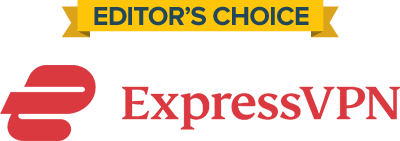
- 30-Day Money-back Guarantee
- Unlimited Bandwidth
- Apps For All Your Devices
- 24/7 Live Support
Access Xbox One Apps Using Smart DNS Proxies
Smart DNS proxies can also give you access to your new apps after switching your Xbox One region. Just like VPNs, they allow you to spoof your location. However, Smart DNS proxies only reroute the URLs that expose your location.
Additionally, they don’t encrypt your data, which can be both good and bad. No encryption means that your internet speed won’t be affected, but it also means that your ISP can monitor your traffic.
If you still choose to move forward with the Smart DNS proxies, the steps below will show how to set one up:
- Choose a Smart DNS service like Unlocator and sign up. I advise you to avert free services because they are just too risky.
- Install Smart DNS on your PC.
- You could also set up Smart DNS on your router, gaming consoles, or Smart TVs.
- Restart your console to enjoy the new apps.
Top Apps for Xbox One
You can use your Xbox One console to watch your favorite shows, listen to music, or stay in touch with friends and family. The Microsoft product features some killer apps like:
- Spotify
- SoundCloud
- YouTube TV
- Sling TV
- Amazon Prime Video
- UFC TV
- Pandora
- Netflix
- Skype
- Twitch
- ESPN
- Showtime
- HBO
- Hulu
- WWE Network
- Vevo
- BBC iPlayer
- Mixer
- Box Plus
- Plex

How to Watch Xbox One Apps with VPN
How to Change Your Xbox One Store Region – Final Words
Changing your Xbox One region can unlock so many apps. Video and audio streaming channels, VoIP services, Online radios, and much more suddenly become at your fingertips. But that doesn’t mean they are unblocked. You still need a VPN or Smart DNS proxy for that. So if you’re not too happy with your current apps, follow all the steps that were mentioned earlier and take full advantage of your Xbox One console.